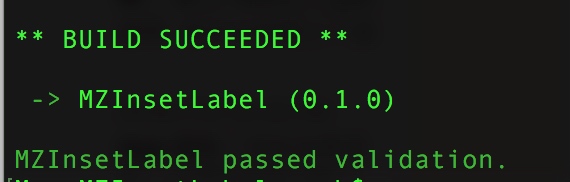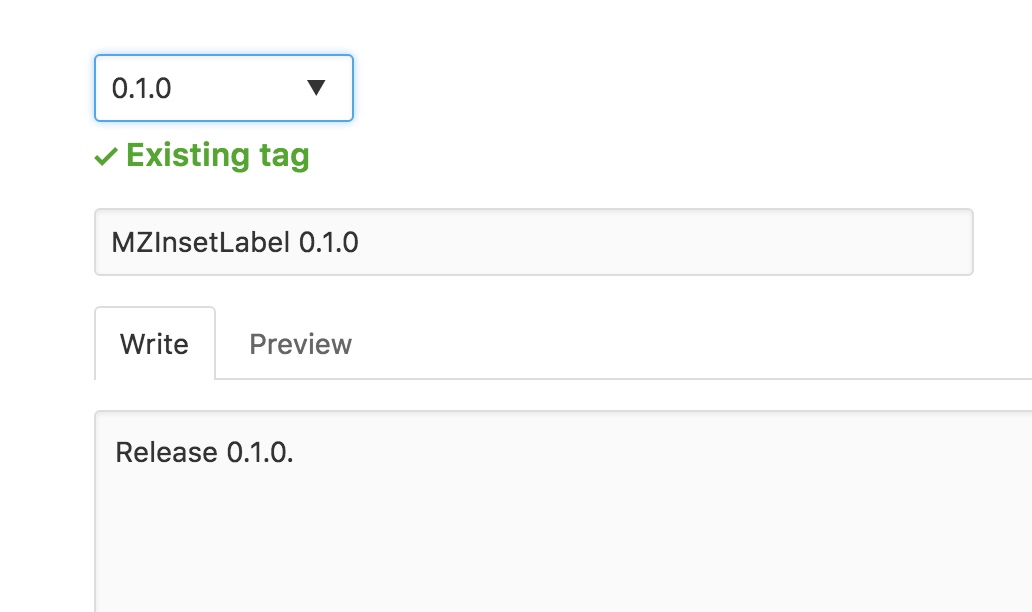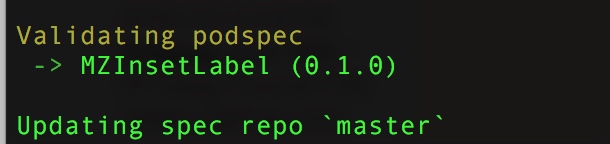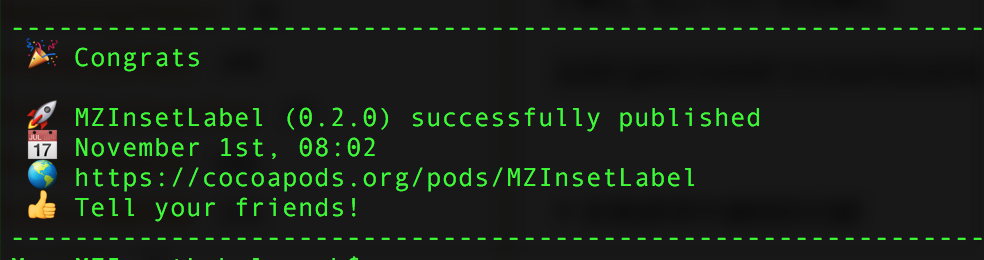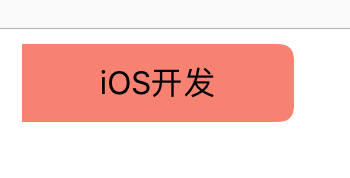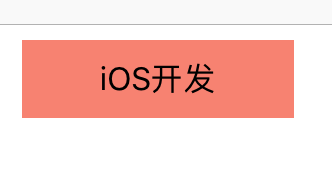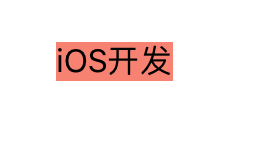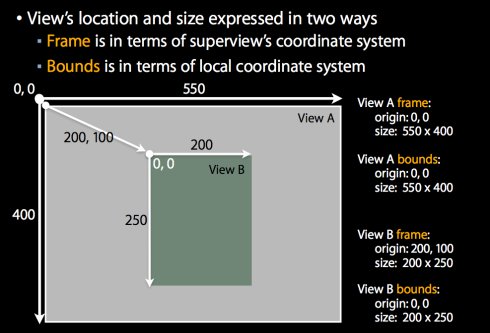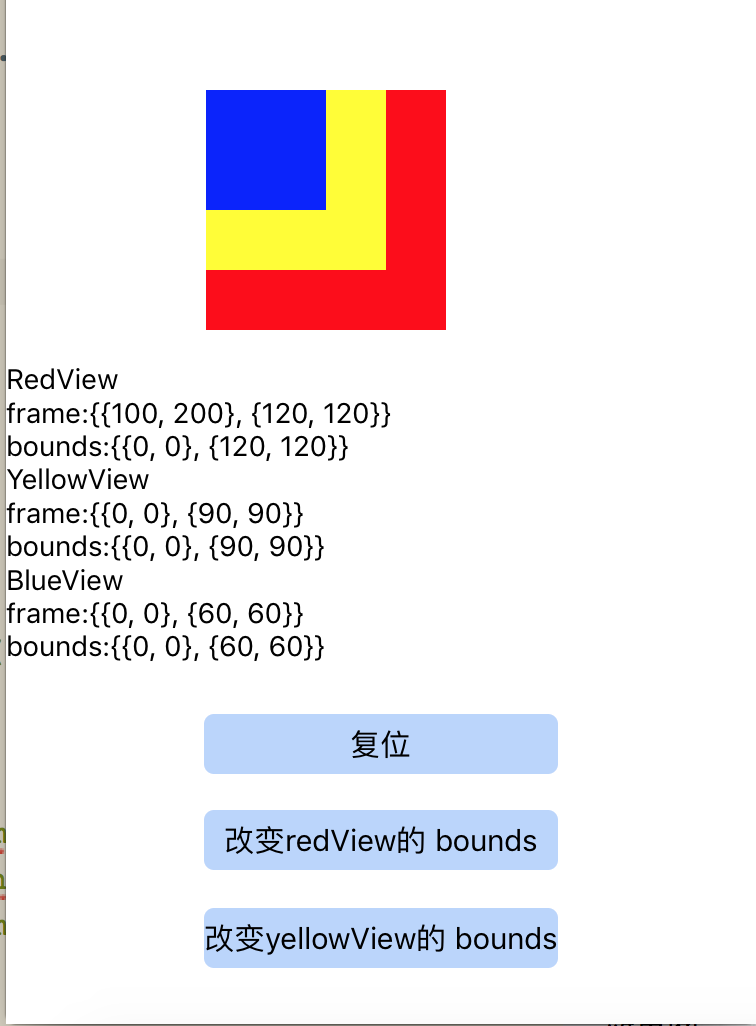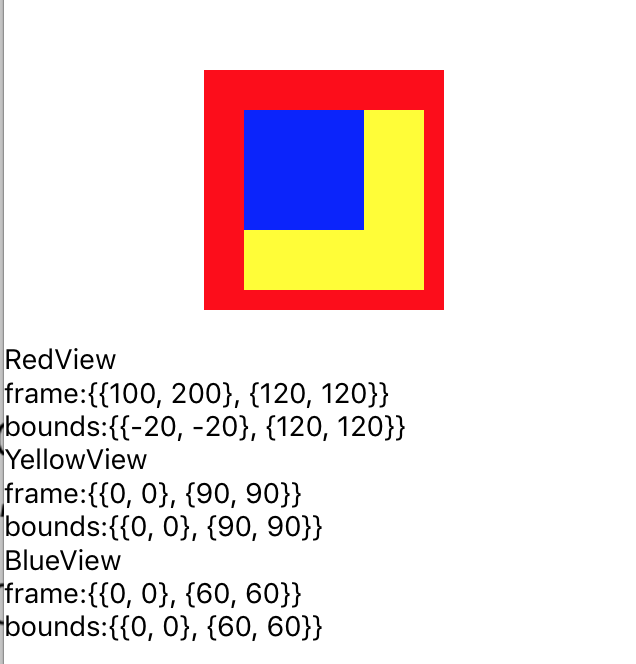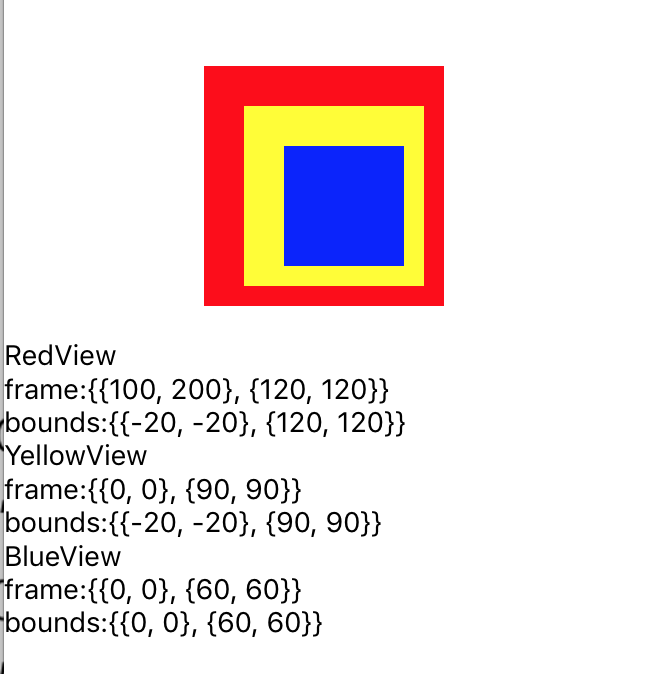声明
这篇博客原本被我发表在 CSDN .
那里不再更新, 现在在这里做持续更新.
导引
如果你的 Mac OSX 升级到 10.11.x+, 并且需要安装 Cocoapods, 可以参考本博客.
安装 ruby
Mac 系统自带了 ruby, 但是建议大家使用 Homebrew 安装 ruby.
因为 Cocoapods 升级需要对应的 ruby 版本也要升级, 使用 Homebrew 比较方便.
安装 ruby:
1 | brew install ruby |
查看当前安装的 ruby 版本:
1 | ruby -v |
会得到类似下面的信息:
1 | ruby 2.3.1p112 (2016-04-26 revision 54768) [x86_64-darwin15] |
gem 是管理 Ruby 库和程序的标准包.
安装了 ruby, 自带了 gem 工具.
可以使用 gem -v 查看 gem 版本.
安装 Cocoapods
1.移除原来的源, 不管以前是否安装过 Cocoapods.
1 | gem sources --remove http://ruby.taobao.org/ |
2.重新添加源, 注意是 https.
1 | gem sources -a https://gems.ruby-china.org/ |
之前 taobao 的源 好像已经不行了.
注意:添加源之前在浏览器打开 https://gems.ruby-china.org/ 这个地址看一看是否能访问,如果不能访问就修改一下为 https://gems.ruby-china.com 这个地址。
3.查看是否添加成功, 该步骤可选.
1 | gem sources -l |
安装, 使用 root 权限安装.
1 | sudo gem install -n /usr/local/bin cocoapods |
这种安装方式, 会安装最新的 release 版本.
你也可以使用下面两种方式来安装.
指定版本安装:
1 | sudo gem install -n /usr/local/bin cocoapods -v 1.0.0 |
安装最新的 release beta 版本:
1 | sudo gem install -n /usr/local/bin cocoapods --pre |
卸载 Cocoapods
卸载 Cocoapods 只需执行:
1 | sudo gem uninstall cocoapods |
如果想删除本地的 pod repo, 可以这样:
1 | rm -fr ~/.cocoapods/ |
建立本地 repo
安装完 Cocoapods 后, 需要建立本地的 repo.
1 | pod setup |
即使你现在不执行 pod setup, 后面进行 pod install 或者 pod update 的时候, 也会自动的进行 pod setup.
执行 pod setup 的目的是将所有第三方的 podspec 索引文件更新到本地的 ~/.cocoapods/repos 目录中.
安装使用中遇到的问题
问题1: 命令行执行 pod 发生: pod command not found, 但是 sudo pod 却可以执行.
解决方案即如下步骤:
[1].卸载原有的 Cocoapods
1 | sudo gem uninstall cocoapods |
[2].重新安装 Cocoapods
1 | sudo gem install -n /usr/local/bin cocoapods |
[3].赋予/usr/local/bin给予执行与读取权限:
1 | sudo chmod -R +rx /usr/local/bin/ |
建议最好使用代(fanq)理(qiang).
问题2: 更新 gem 过程中, 遇到
1 | Operation not permitted - /usr/bin/update_rubygems |
可以通过通过 brew 安装 ruby 解决.
1 | brew install ruby |
问题3: pod setup 失败
失败提示信息类似:
1 | Cloning into 'master'... |
解决方案: 更新 gem
1 | sudo gem update --system |
问题4: 添加源, 提示如下问题
1 | source https://gems.ruby-china.org/ already present in the cache |
这个说明你已经添加过该源, 可以使用
1 | gem sources -l |
来查看已经添加的源.
常用操作
1.更新 gem
1 | sudo gem update --system |
2.pod repo update
更新本地仓库.
3.pod search xxx
搜索 cocoapods 项目.
4.pod list
列出所有可用的库.
5.pod install
根据 podfile 和 podfile.lock来安装库.
默认会执行 pod repo update.
可以加入参数 –no-repo-update 不执行 pod repo update.
6.pod update
更新已安装的库到最新版本, 并且创建新的 Podfile.lock 文件.
该命令也会默认会执行 pod repo update.
可以加入参数 –no-repo-update 不执行 pod repo update.
更新记录
2017-01-04 更新
升级 ruby 到 2.4 版本后, cocoapods 无法使用了.
升级的 ruby 版本信息:
1 | ruby 2.4.0p0 (2016-12-24 revision 57164) [x86_64-darwin15] |
1 | 使用任何 pod 命令都报错: |
查找各种解决方案, 最终还是没有解决.
你可以在 这里 下载 Cocoapods 的 Mac 版本 App 使用.
扫码关注,你我就各多一个朋友~